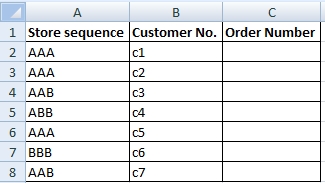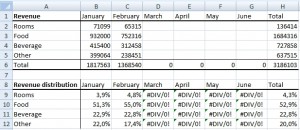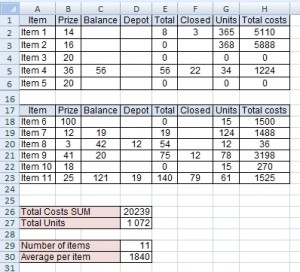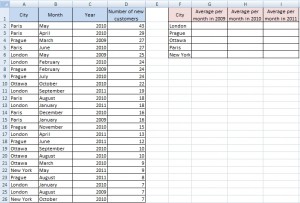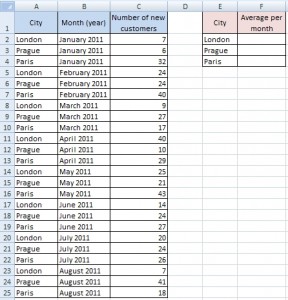How to join several text strings into the one text string
There are two ways to merge text strings into one Excel cell. You can use the Concatenate function or operator &. Let’s see how.
Example
The task is to create Order Number consisting of the Store Sequence and the Customer No. Strings have to be separated by character –
 Continue reading “How to join several text strings into the one text string” »
Continue reading “How to join several text strings into the one text string” »