How to rotate and transpose a table
The table in this example should be rotated in such a way that we change rows per columns. We will use Transpose from the Excel menu to solve it.
Solution
The table does not rotate directly, it will be copied and then rotated. So select the table and choose copy (or CTRL+C). Then right-click to the place you want to insert rotated table and select Paste Special…
In Paste Special menu check Transpose.
And that’s all. Table is transposed.
See this on video tutorial:
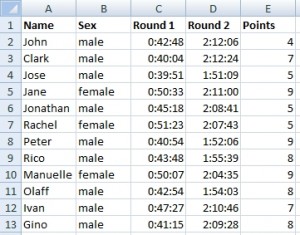
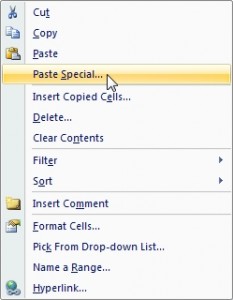



Can you help me with rotate (NOT transpose) a table 90 degrees clockwise? I think it is a different problem than here in this example. I have Excel but I am not good at VBA or macros.