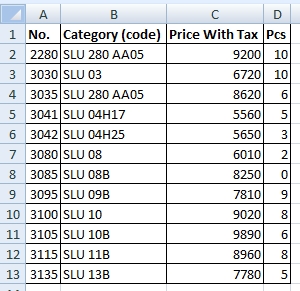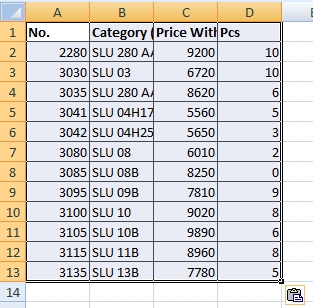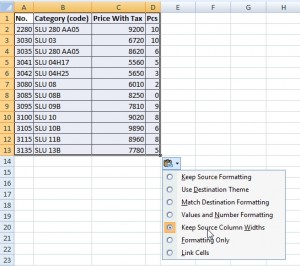How to keep column width when you copy a table
There is a problem with copying table having different width of columns. We want to copy the following table to another sheet.
When you do a simple copy and paste, the inserted table will have all of the columns with the same width. Like on the next picture.
To keep the column widths the same as in the source table click on the Paste Options button and select Keep Source Column Widths.
See this in video tutorial: