How to create a button for hiding rows or columns
Have you ever seen the plus / minus button that hides or displays rows or columns? How to create it? Let’s see.
Table with hide/unhide button can look like this: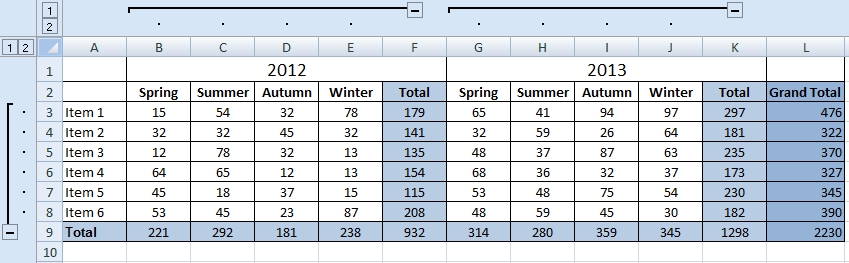
After hiding:
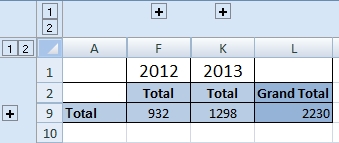
How to group columns
Select all columns you want to group and go to the menu Data >> Group. That’s all J The hide button will be displayed next to the last column above.

How to group rows
It’s the same as columns. So select all rows you want to group and go to the menu Data >> Group.

Automatic group columns and rows
Excel can create all groups in one step. It is based on the formulas in the worksheet. You don’t need to select any table. Go to the menu Data >> Group >> Auto Outline.
How to ungroup columns o rows
It’s simple. Select columns or rows you want to ungroup and go to the menu Data >> Ungroup. Automatic ungroup of all columns and rows is on Data >> Ungroup >> Clear Outline.
Video example
The example shows how to create and delete groups of columns and rows. And how to do it automatically when the table contains the formula.

thanks a lot
haha
Very Good
Hi,
thanks for tutorial.
The userform that we created to hide the columns in the workbook and unhide the hidden columns contains also a button to minimize userform. With to the drop-down list in the userform can be navigated between worksheets, the selected worksheet from the combobox is active and the column management(hide-unhide) of this worksheet is provided.
I did not know that something like this exists in Excel. Can I create it somehow automatically?
There is Auto Outline button for that.
Thank you!
I was searching for.
How to hide column in Excel? Nice solution. I had this issue: how to show hidden column or row? Where is the column visibility in Excel?
All things coedesirnd, this is a first class post
coedesirnd
considered
how did you fail that badly?
This is awesome and exactly the stuff I was looking for… Thanks a lot