Delete duplicate rows
This example shows how to remove duplicate rows from a table. In the following table you can see two duplicate rows. It’s row number 2, 9, 10 and 3, 6.
Step 1
Select the table and go to the Advanced Filter menu. You find it on Data -> Filter -> Advanced (Excel 2003 and higher).
Step 2
Check Unique records only and press OK.
Advanced filter hide duplicate rows (6, 9, 10).
Video tutorial:
If you want to keep the original table, choose Copy to another location and in the field Copy to write the address of the cell where to place a new table.
Note: In the Excel 2007 and lower must be a new table on the same sheet as the source table.
Result:
Video tutorial:
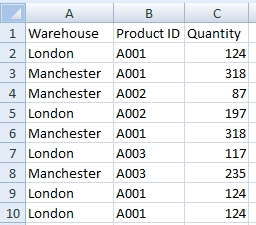



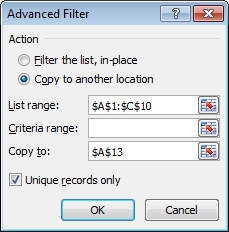
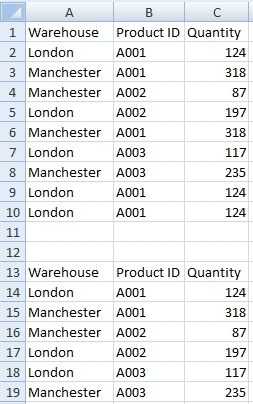

Can I add some conditions into this feature? I want to delete duplicate rows but not all of them.
Yes you can.There is Criteria range field in the Advanced Filter window. You have to create a criteria table with each column condition. You can use operators like Greater than (>), Less than (<) or combination with Equal.
This solution shows how to remove duplicity values. How can I do it if I want only hide this duplicate? Can I do it using Excel formulas or do I need a macro? I have a big table with many equal rows and I want to have clear data without duplication.