How to print names of columns or rows on every page
Table is sometimes longer than one page. It is very useful to print names of columns or rows on every page. This example shows how to do that.
Example 1 / Repeat column names on every page
Let’s have a big table of invoices. On the picture is just a small part of the table. The task is to print the first row of the table on every printed page.

Go to the Page Layout >> Print Titles
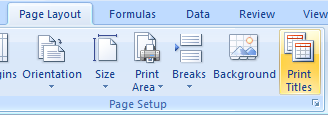
Select field Rows to repeat at top >> select rows you want to repeat on every printed page >> press OK
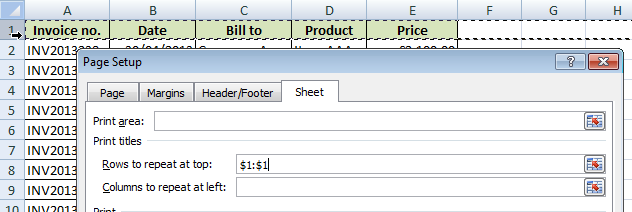
Try print the table or check it in the Print Preview.
Example 2 / Repeat row names on every page
The same problem as in the previous example, but now we need to print the first column of the table.
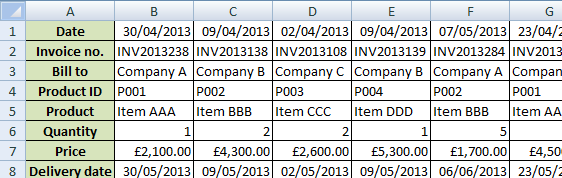
Go to the Page Layout >> Print Titles
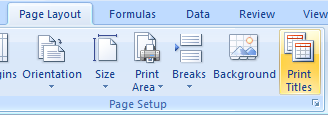
Select field Column to repeat at left >> select columns you want to repeat on every printed page >> press OK

Try print the table or check it in the Print Preview.

Column names on each page? No problem! Thank you.
Print Excel table headers solution. Perfect. Thank you. I was always wondering how to repeat table headers on every page. This solved my issues.
I like to party, not look ariltces up online. You made it happen.
How to Freeze Panes in this Excel?
Fiidnng this post. It’s just a big piece of luck for me.